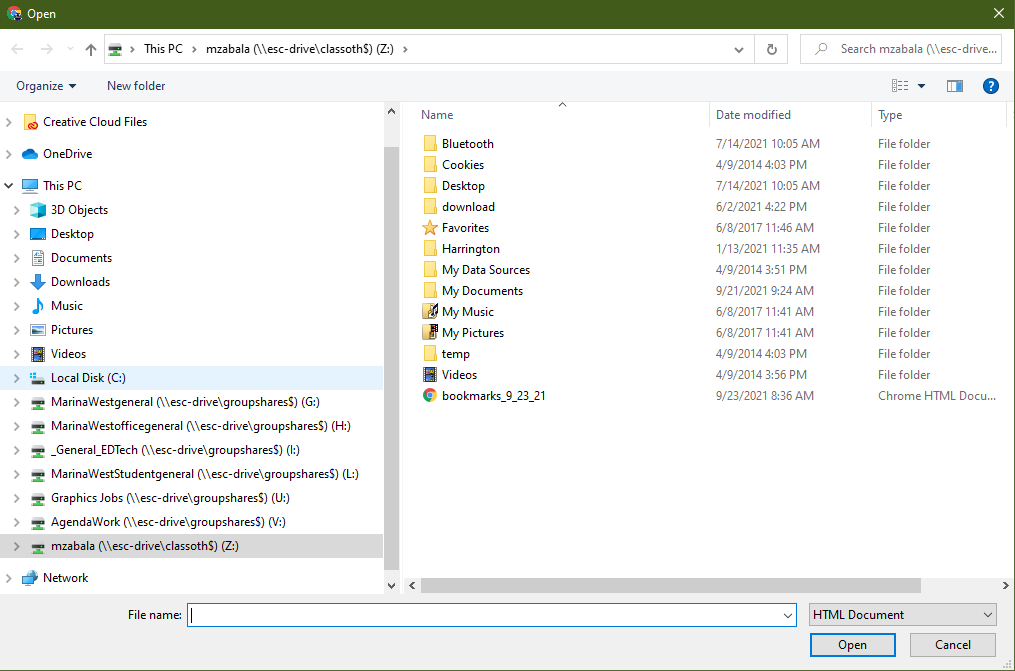How to Save/Transfer Bookmark/s on Google Chrome
Here you will find information on how to save and transfer you Bookmarks/Favorites on Google Chrome.
1. On Google Chrome, click the ellipsis (3 vertical dots) on the upper right corner. Then, select Bookmarks > Bookmark manager.
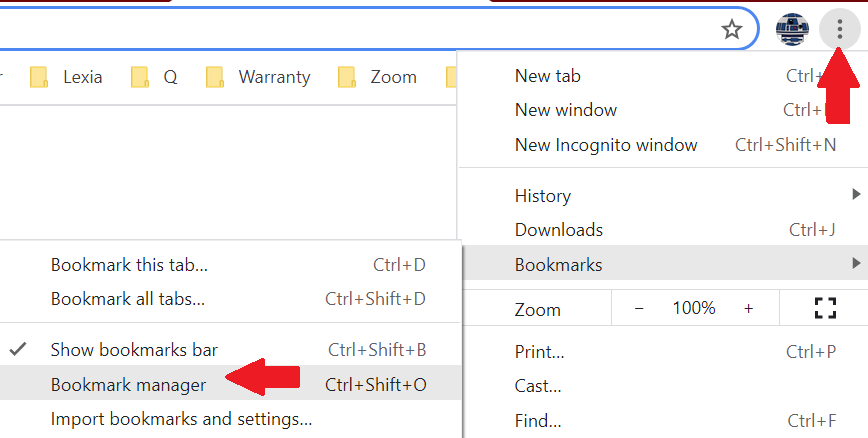
2. On the next window, click on the ellipsis on the upper right corner again. Then, select Export bookmarks.
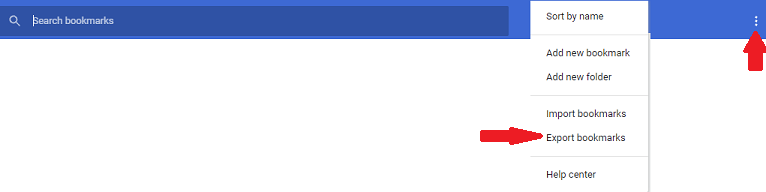
3. Save your Google Chrome Bookmarks where you will be able to retrieve it later.
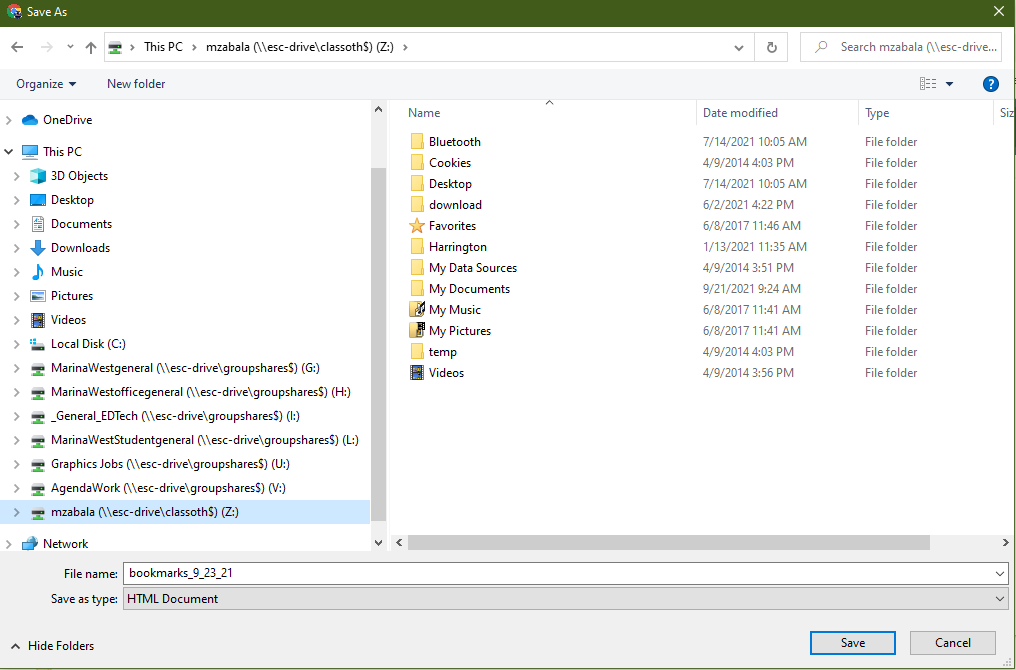
4. To transfer the Bookmarks on a new browser, do step 1 to 2 but on step 2, instead of selecting Export bookmarks you will select Import bookmarks.

5. Then, open the bookmarks file you save on step 3. The bookmarks should automatically be on your new browser.