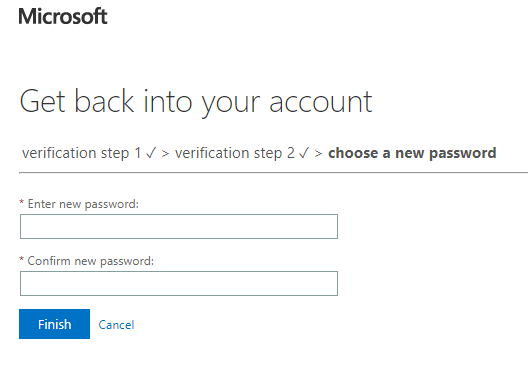Can't log into 365; Reset your password
1. Log on to https://www.office.com . Click the "Sign in" icon in the upper right of the page
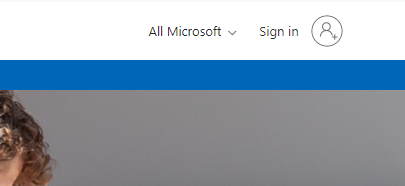
2. Type in your email address and press next
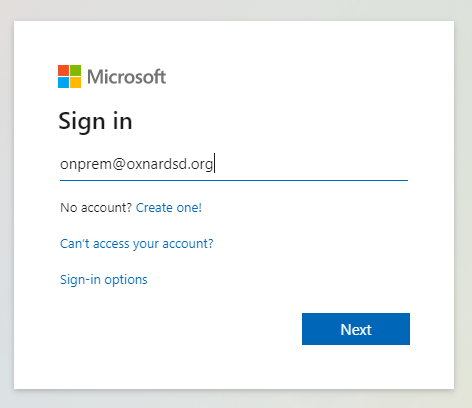
3. On the next page, select the "forgot my password" link
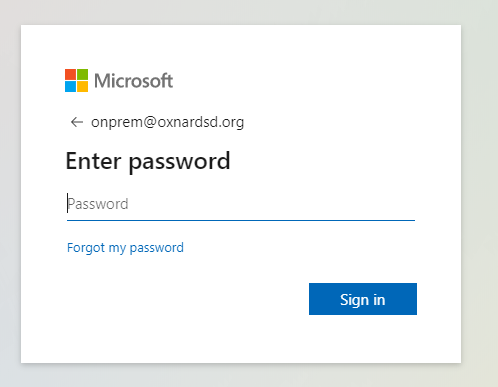
4. on the next page, ensure your userid has your email and you type the characters in the picture.
Then Click "Next"
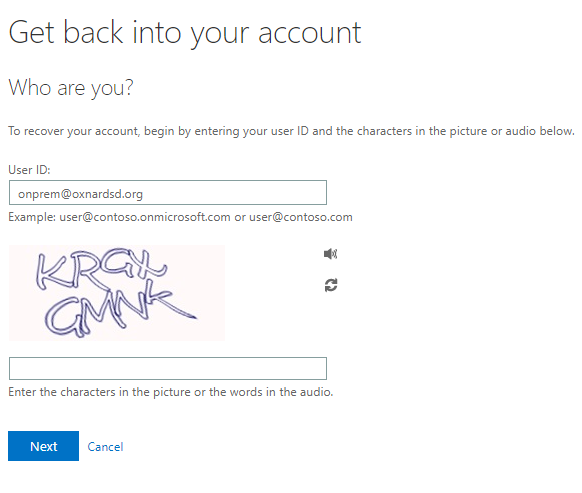
5. on the next page, select the 2-factor Authentication you'd like to use.
a. Step 1
1. Mobile phone : Select mobile phone and type the number of the phone you registered with.
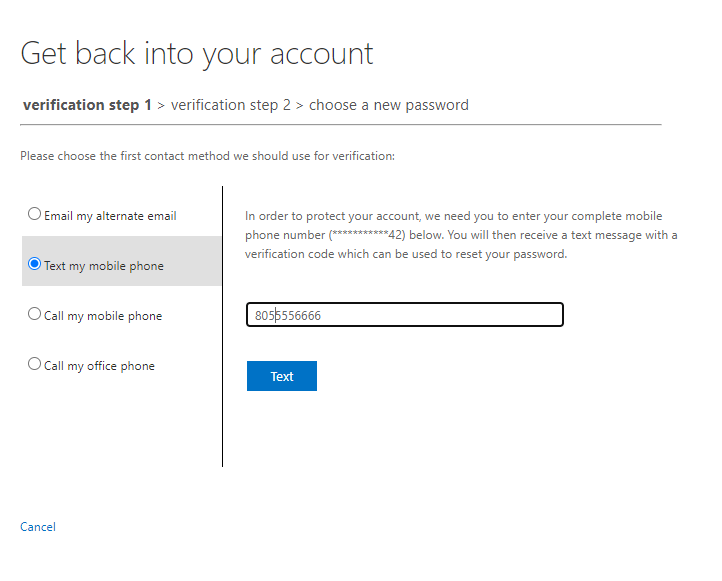
2. Your phone should get a call/text. Type the verification code and click "next"
b. Step 2
1. Select "Email my alternate email". Click the "email" button
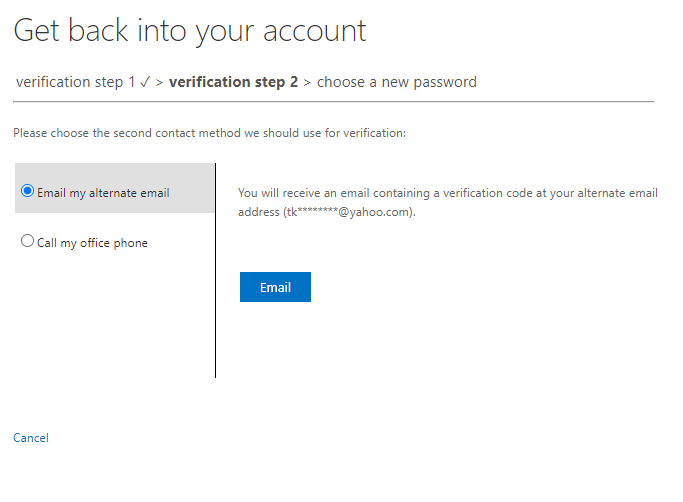
2. an email will be sent to you. Open that email and copy the verification code.
Look for an email from msonlineservicesteam@microsoftonline.com
3. Type or paste the code in where it says "Enter your verification code" and click "next"
4. Now just type the new password and confirm it, pressing "Finish" to complete it.