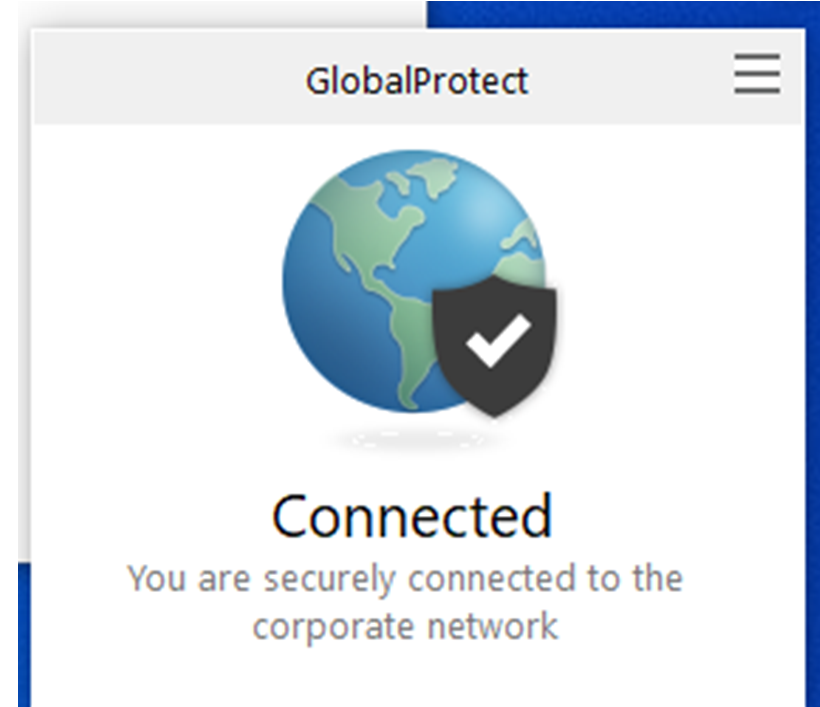Login to the Global Protect Site
1. Open a web browser and go to https://esc-sslvpn.oxnardsd.org
2. Log on using your OSD username and password
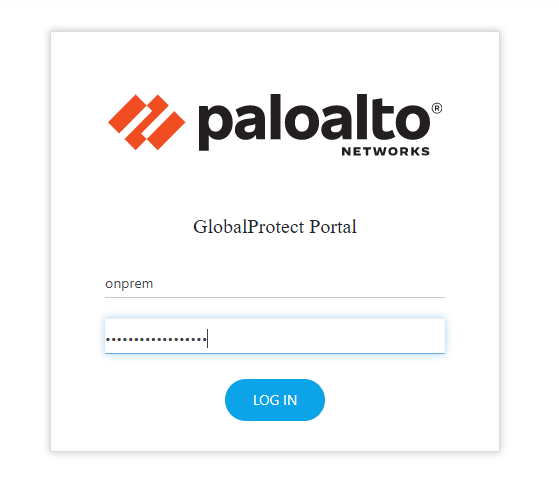
3. from the list of apps, select "Download Windows 64 bit GlobalProtect agent"

4. After the application has downloaded, click the app and install it, following and selecting the default prompts.

5. Once, the app is installed, click on the Windows button  , click "All apps" and select "PaloAlto Networks"-> "Global Protect"
, click "All apps" and select "PaloAlto Networks"-> "Global Protect"


6. In the prompt that shows, type "esc-sslvpn.oxnardsd.org" for the portal address.
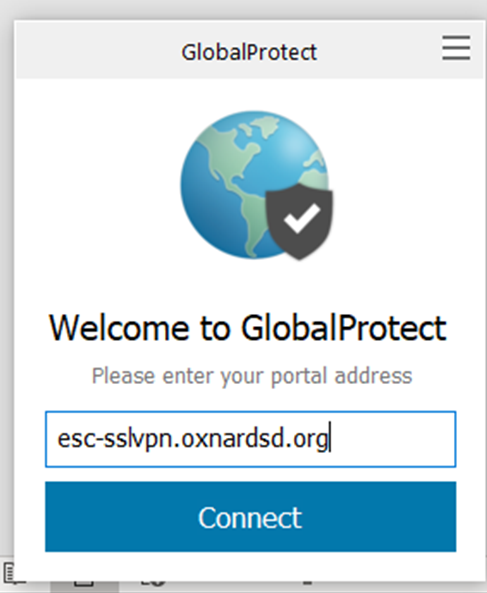
In the prompt that shows, type your username and password. Then click login.
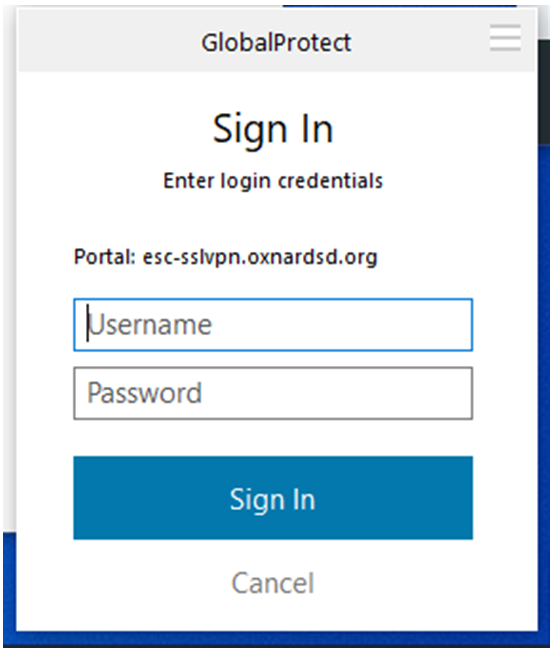
7. Once the app says "Connected", you are now able to connect to the internal network and can access mapped drives an other non-public resources