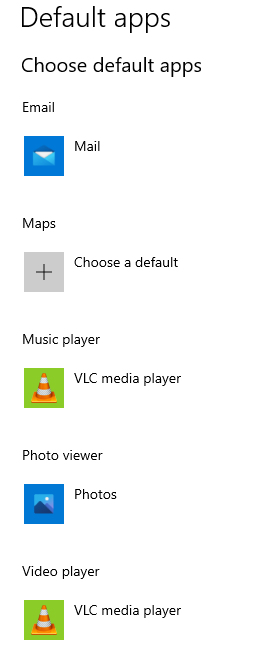VLC Video Player
Here you will find information on how to install and set up VLC Media Player on the laptop.
1- On the Windows menu, type and choose Software Center.
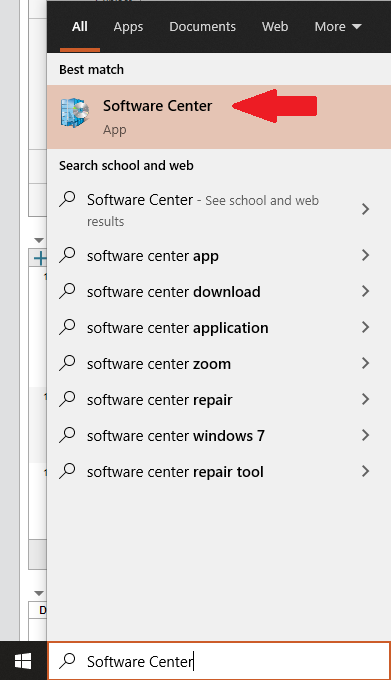
2- On the Software Center window, under the Applications tab, choose and install the VLC player.

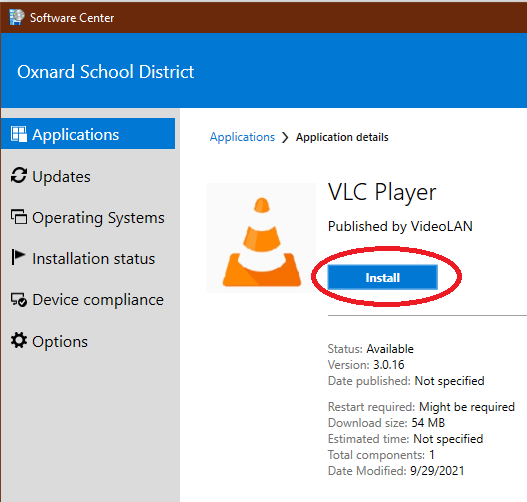
3- After the installation, make the VLC player the default application for video by typing and choosing Default Apps on the Windows menu.
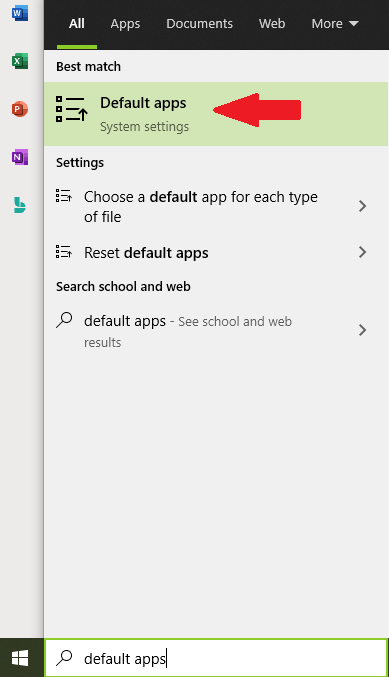
4- On the next window, under Video Player, click the default app, in this case it is on Photos. Then, on the menu, choose VLC media player.
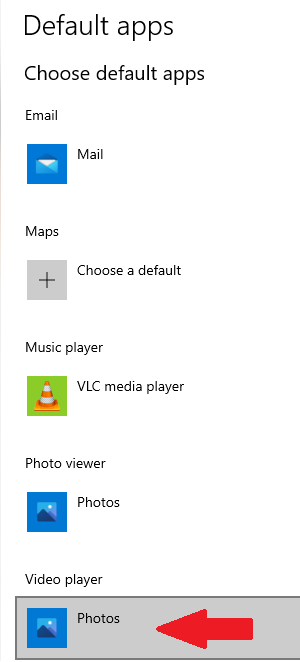

NOTE: Repeat the above procedure for the Music player to make VLC media player as your default audio application.
5- VLC will now show up as the default app for your video and audio/music.